PDF files or Portable Document Format, is the fie format that has all the elements of a printed documents as an electronic image. You can navigate, print or forward to someone else. They are created using Adobe Acrobat, Acrobat Capture etc.
Using the above mentioned software you can create PDF files of desired elements easily. The desired element can be you school notes, university notes, your resume or anything.
Making a PDF file is very simple work. You can use MS word or any other platform for forming PDF in PC's. While to make PDF from your smartphone you can use CamScanner (Editor's Choice) , Office Lens etc. These mentioned apps can be downloaded from play store.
Although the quality of the PDF is not all dependent on Cam Scanner. It may be affected by the camera quality of users smart phone or thee lighting conditions in the surrounding.
So, here are the steps on how to make a PDF file from Cam Scanner.
Using the above mentioned software you can create PDF files of desired elements easily. The desired element can be you school notes, university notes, your resume or anything.
How to make PDF files...?
Making a PDF file is very simple work. You can use MS word or any other platform for forming PDF in PC's. While to make PDF from your smartphone you can use CamScanner (Editor's Choice) , Office Lens etc. These mentioned apps can be downloaded from play store.
- Making PDF files in PC.
To make PDF files in your PC you need to follow the mentioned steps.
- Click the Office button.
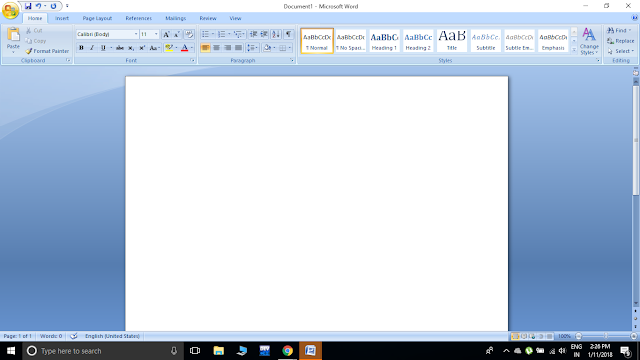
Office button
- Move the arrow to Save As button.
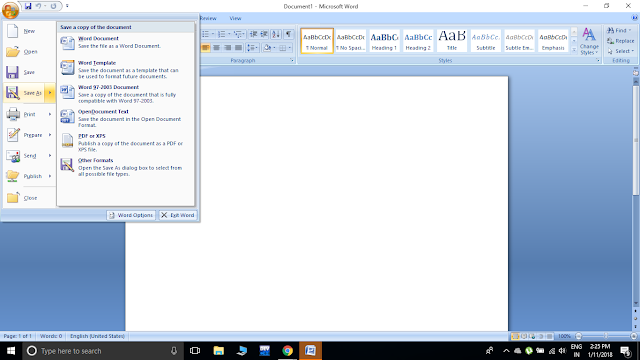
Save As
- Select PDF or XPS
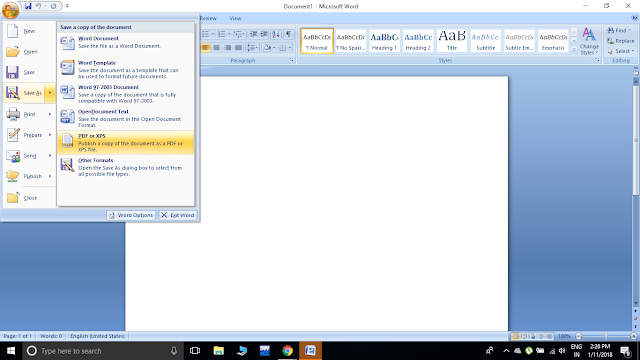
PDF or XPS
- Type a name for the file and select PDF in the Save As type drop down.
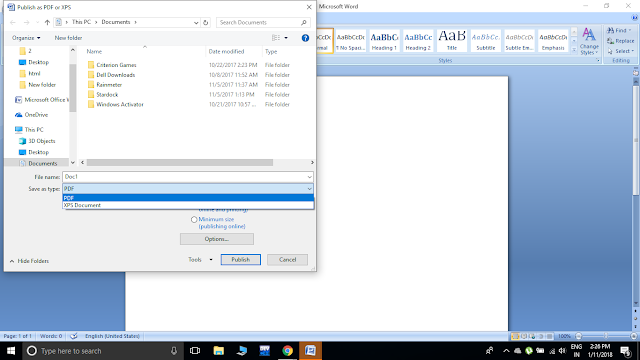
Select PDF format
- Choose Standard or Minimum Size under Optimize for, depending on whether or not you want better print quality or lower fie size (all up to your needs).
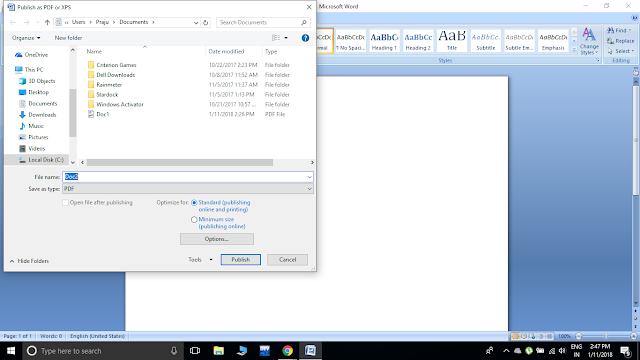
Standard Optimization
- Click Options and set the appropriate print options.
- Click OK.
- Click Publish to start the PDF creation process.
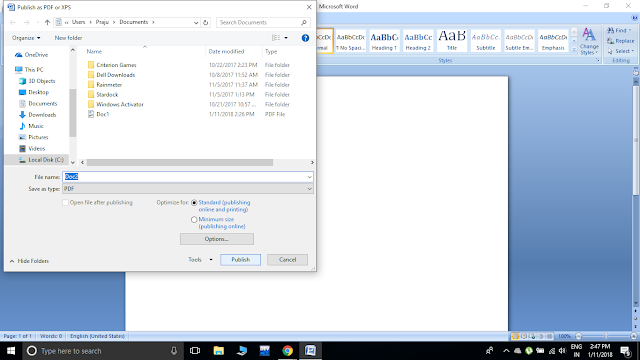
Publish
These are the steps you need to use if you are taking help of MS word to make PDFs.
- Making PDF files in Smart Phone
To make a PDF file in you smartphone though Cam Scanner follow the mentioned steps.
Cam Scanner is a platform that allows user to
- Generate PDFs using images from either camera or gallery.
- Generate PDFs in any of the landscape or portrait format.
- Adjust size of images while forming PDFs.
- Apply filters to enhance images.
- Create multiple page PDF's.
Although the quality of the PDF is not all dependent on Cam Scanner. It may be affected by the camera quality of users smart phone or thee lighting conditions in the surrounding.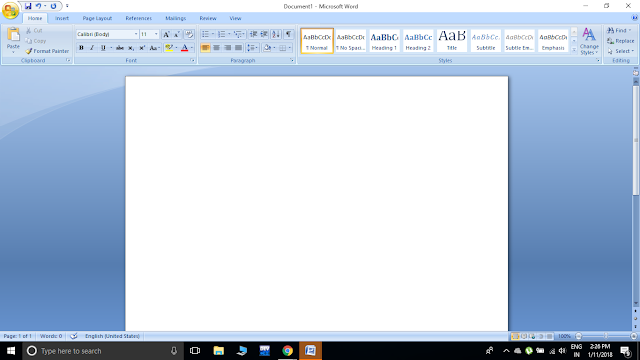 |
| Office button |
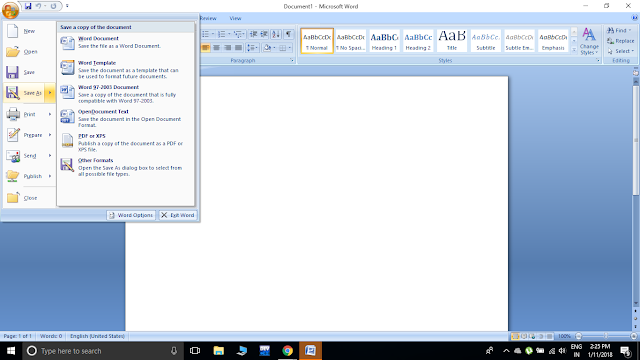 |
| Save As |
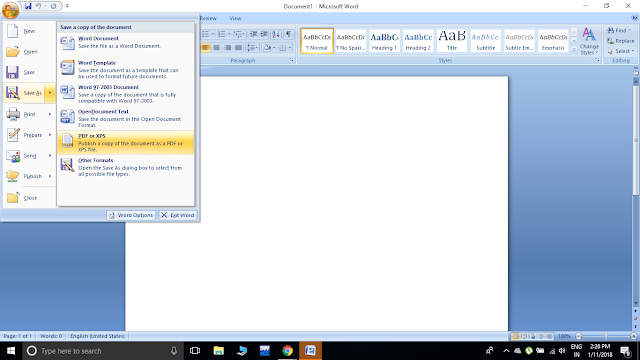 |
| PDF or XPS |
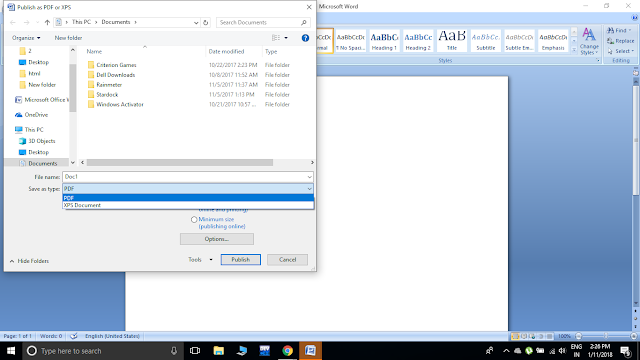 |
| Select PDF format |
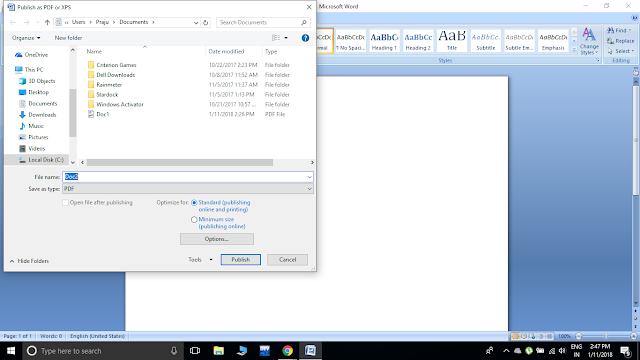 |
| Standard Optimization |
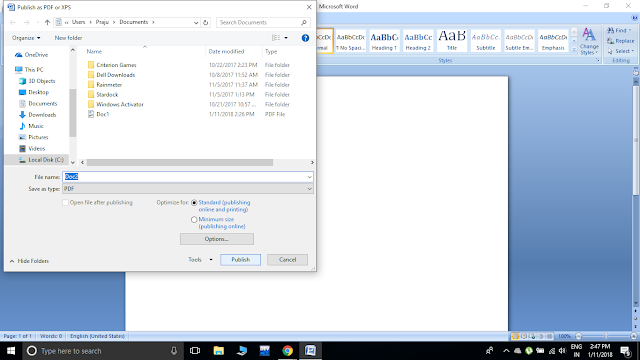 |
| Publish |
So, here are the steps on how to make a PDF file from Cam Scanner.
 |
| Welcome Page |
- When you download the app open it, there you will be asked to provide your phone number or email address. you can skip that if you are in hurry or else just do the registration first.

Registration - After that you will come to Home Page of the app.

Home Page - Click on the Camera icon on the bottom-right side of screen.
- Capture the image you want in your PDF.
- Adjust the size of the image while asked to crop the image.

Crop the image - Enhance the image by using filters provided.

Enhancing images - Add more mages if you want to, it can be rather from gallery or another shot from camera.

Add more images - Now click on PDF icon on top right and your file will be saved.

Preview the PDF
Comments
Post a Comment